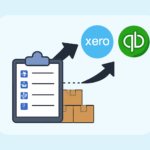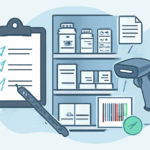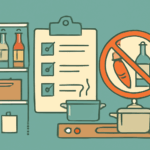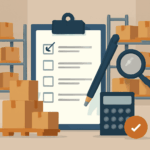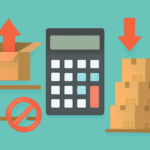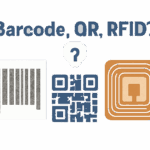Why Use Excel for Stocktaking?
Excel helps you organize inventory data and track changes. It reduces manual errors and simplifies the stocktaking process.
Preparation Steps
1. Set Up Your Excel Spreadsheet
- Open a new workbook in Excel.
- Create column headers such as Item Name, SKU, Location, Quantity on Hand, Counted Quantity, and Variance.
- Save your file with a clear name and date.
2. Gather Inventory Data
- Collect your latest inventory records. Use your point-of-sale system if you have one.
- Print out your Excel template or use a tablet for direct entry.
Stocktake Process
1. Count Physical Stock
- Physically count each item in your warehouse or store.
- Enter the counted quantity in your spreadsheet next to each item.
2. Record Discrepancies
- Use a formula to calculate variance. For example, in Excel:
=Counted Quantity - Quantity on Hand. - Highlight any variances for review.
3. Investigate Variances
- Look for reasons behind missing or extra stock. Check for data entry errors, unrecorded sales, or misplaced items.
Final Steps
1. Update Records
- Adjust your main inventory system to reflect the physical count.
- Keep a copy of the completed stocktake file for your records.
2. Review and Improve
- Identify patterns in discrepancies to improve your process next time.
- Set a reminder for your next stocktake.
Tips for Accurate Stocktaking
- Work in teams of two when counting.
- Perform stocktakes during quiet periods to reduce errors.
- Label items and storage areas for easier identification.
Conclusion
Using Excel for stocktaking is simple and effective. By following these steps, you can track your inventory with confidence and address any issues as they arise.