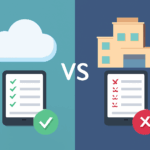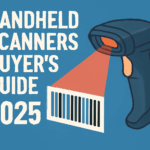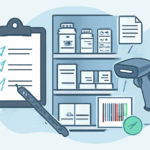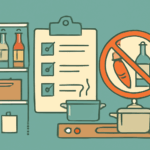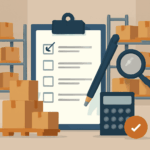How to Push Stocktake Data into Xero or QuickBooks
Understand Your Integration Options
Xero and QuickBooks do not natively support direct stocktake imports. You will need to use third-party inventory apps or manual data entry. Some popular tools for syncing stock levels include DEAR Inventory, TradeGecko, and Cin7. These tools connect your inventory records with your accounting software.
Prepare Your Stocktake Data
- Check that your stocktake file is complete and accurate. Use .CSV or .XLS formats if required by your integration tool.
- Include clear columns: product code, product name, quantity, and location.
- Make sure product codes in your file match those in Xero or QuickBooks.
Sync Data Using a Third-Party App
- Connect your inventory management app to your Xero or QuickBooks account.
- Import your stocktake data into the inventory app.
- Follow prompts to update stock levels. The app will push changes to Xero or QuickBooks.
- Check for any error messages and fix mismatches before confirming the sync.
Manual Data Entry Method
- Log in to Xero or QuickBooks.
- Find the product or inventory section. In Xero, go to Business > Products and Services. In QuickBooks, go to Sales > Products and Services.
- Update stock on hand for each product based on your stocktake results.
- Save your changes as you go.
Verify Your Data After Import
- Run inventory or stock valuation reports in your accounting software.
- Cross-check the figures with your stocktake records.
- Correct errors as soon as you find them.
Summary
You cannot push stocktake data directly into Xero or QuickBooks without third-party tools. Prepare your data, use trusted apps, and always verify the results. Manual updates are an option for small volumes of inventory.